How to Remove Headers and Footers When Printing from Chessgo Puzzles
When you print a webpage, browsers often add extra information—such as the page title, URL, date, and page numbers—at the top and bottom of each printed page. These are called headers and footers. If you want a clean printout without these details, follow the steps below for your browser.
Why Remove Headers and Footers?
- Cleaner, more professional printouts
- No distracting URLs or page numbers
- Better use of space on the page
Steps for Popular Browsers
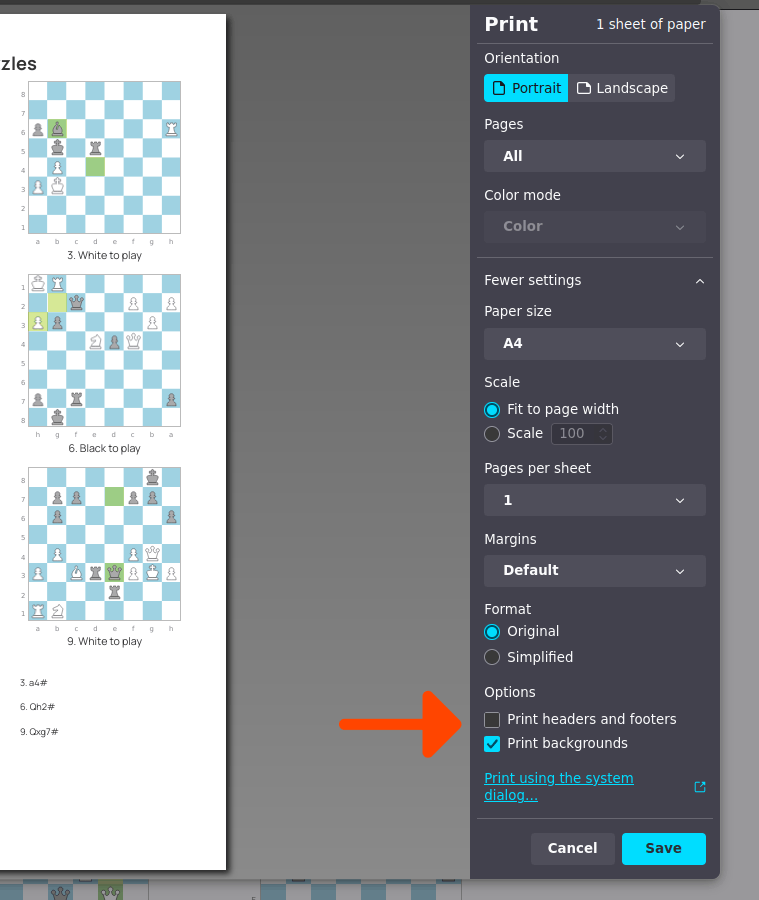
Google Chrome
- Open the webpage you want to print.
- Press
Ctrl + P(Windows) orCmd + P(Mac) to open the print dialog. - Click on More settings.
- Uncheck the box labeled Headers and footers.
- Preview to ensure the header and footer are gone, then print.
Mozilla Firefox
- Open the webpage and press
Ctrl + PorCmd + P. - In the print preview window, look for Page Setup or Margins & Header/Footer.
- Set all header and footer fields to –blank– or leave them empty.
- Confirm and print.
Microsoft Edge
- Open the print dialog with
Ctrl + PorCmd + P. - Click More settings.
- Uncheck Headers and footers.
- Print your document.
Safari (Mac)
- Press
Cmd + Pto open the print dialog. - Click Show Details if needed.
- Uncheck Print headers and footers.
- Print the page.
How to get 3 columns? I’m only getting 2
If you’re seeing only two puzzles while printing, either you are in zoom mode or you may have set print margins to none.
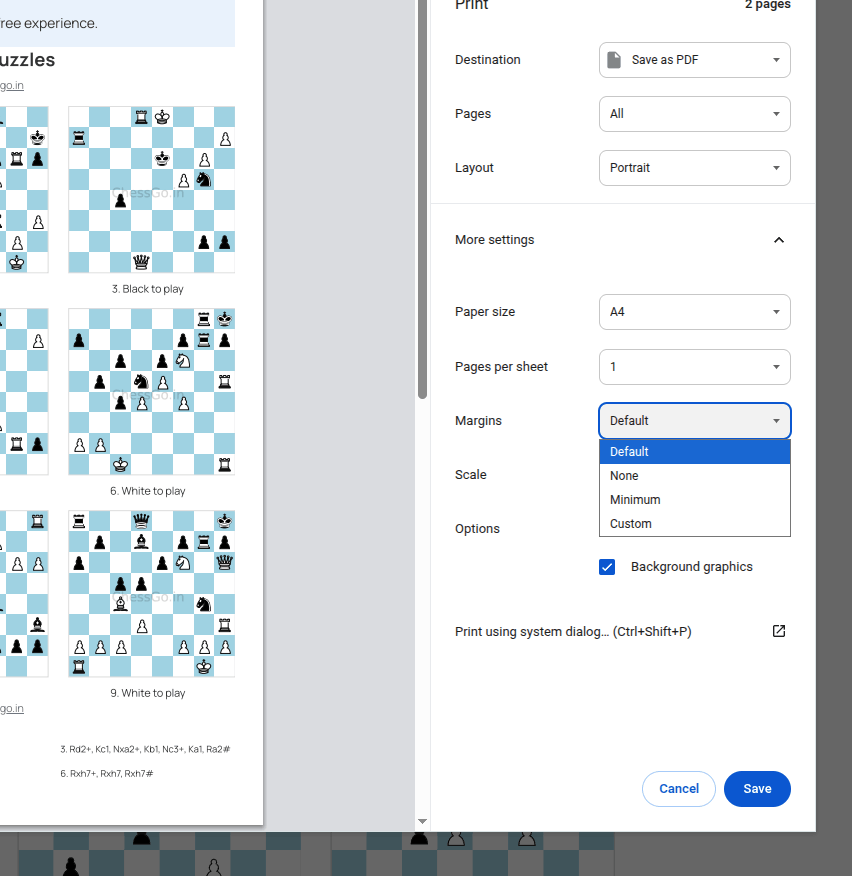
Additional Tips
- These settings are per print job; you may need to repeat them each time you print.
- If you use a different browser, look for similar options in the print dialog or page setup menu.
By following these steps, you can easily remove unwanted headers and footers from your printed webpages, resulting in cleaner and more professional-looking documents.